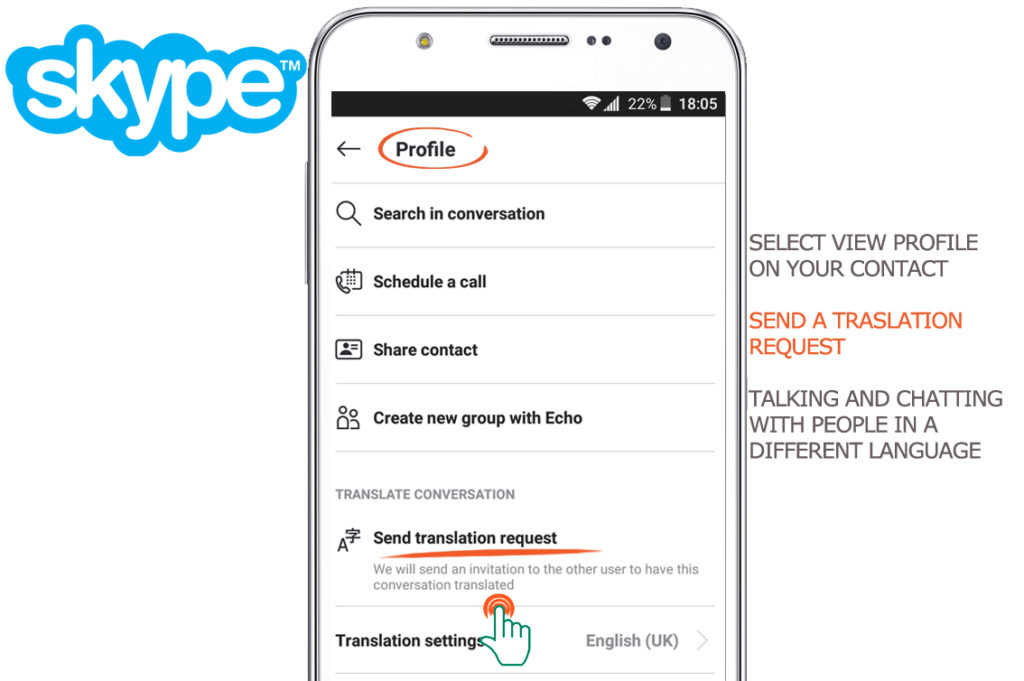
Talking and chatting with people all over the world in a different language is made possible with Translated Conversations in Skype. Translated Conversations are not available in group chats or calls.
How to enable Translated Conversations in Skype:
- From Chats, right click or tap and hold on your contact and select View profile.
Alternatively, from within the chat, you can click or tap on the chat header to get to your contact’s profile. - Click or tap on Send translation requestto enable the Translated Conversation.
- A notification will be sent to your contact that you want to enable Translated Conversations. They will need to select Accept to continue.
Note: If your contact isn’t on the latest version of Skype, they will not get the invitation. - Once your invitation is accepted, your instant messages and calls will be translated to your chosen language.
Note: The Spoken language in Skype will initially be defaulted to your Device language, however you can customize this at any time in Settings. - During your Translated Conversation, Skype will display the messages as they are translated but also give you the option to Show original
- Your Translated Conversation will continue to be available in your chats with that person. If you want to start a new Translated Conversation with someone else, you’ll need to enable Translated Conversations in that person’s profile as well.
To make a translated audio or video call, click or tap on the audio or video call button in your conversation. Your voice will be translated, and the translation will also be shown as subtitles in your call window.
Download App Skype


